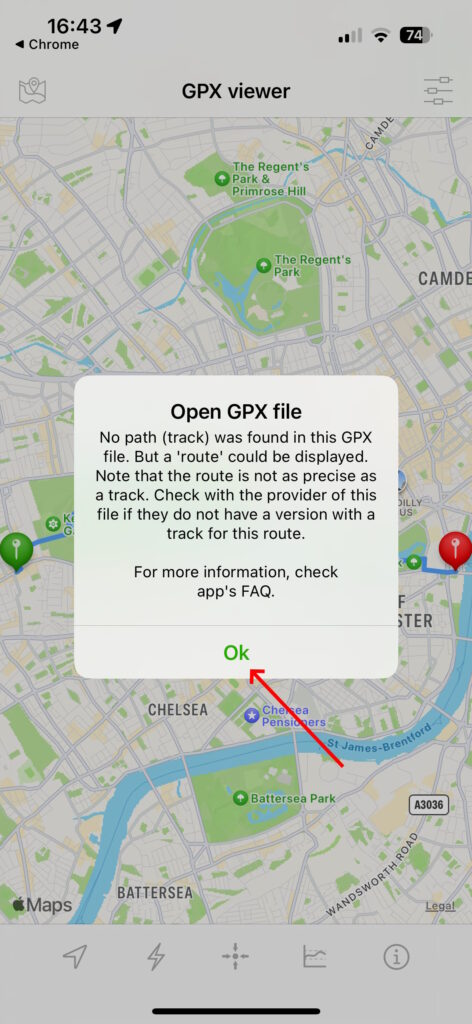The long text below explains what a GPX file does for you and how to get a (free) phone/tablet resource to make use of it while walking. However, this video explainer might be easier to follow
Longer explainer
If you are walking the route with a phone or tablet the “GPX” link for that walk is a great idea. It shows the route and where you are on it at a given moment. But you do need to have a device app for this (i.e., a GPX viewer) and, on your device, you do need to download the route’s GPX file from this site to play it in your viewer.
So this page guides you into (1) downloading it and (2) installing it on your device. However, my example is for an iphone/ipad using the app ‘GPX viewer’ (not version 2 of the app – interface message a bit different but perhaps better). Android will work – but I can’t advise. (Not all of the walks on this site have a GPX route file download as an option.). If you prefer there is a YouTube video version of this advice.
These instructions assume you are using a browser on your internet mobile device (iphone in this case) for download. Don’t expect to load the GPX file from the “+” option on the app – the file has to be downloaded from the GPX link next to the walk name on this site. So if your chosen walk has a GPX link then close the viewer app and start the download from that link.
If you have the pro version of GPX viewer on your device then ignore this first slide.
If you don’t have the pro version, then you will only be allowed 3 GPX files stored on the app and so you must delete at least one of your three. So, as shown in the top half of this image, click on the icon top left… the bottom half of the image shows how to delete a GPX file if you do have 3 (and so do this before starting the download from the walk GPX file link)
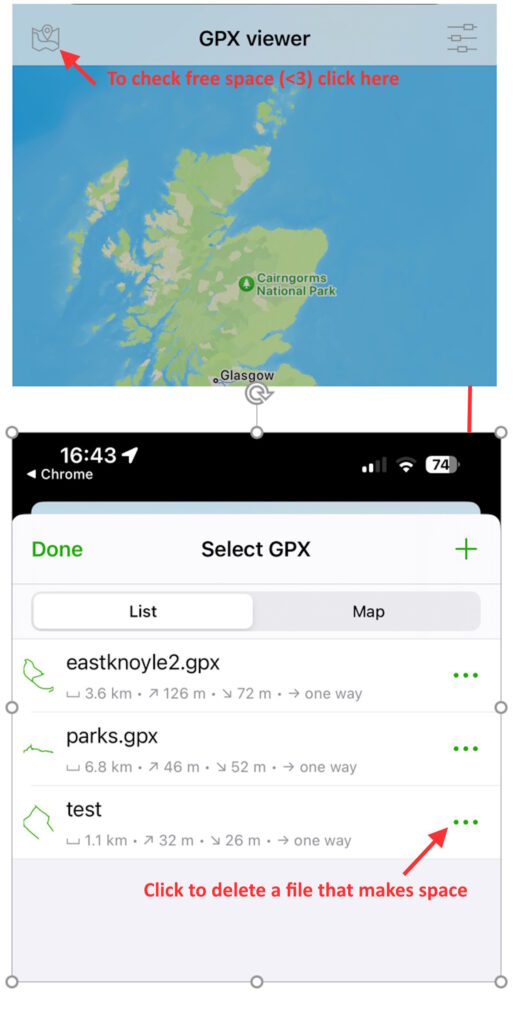
The file you need for the chosen walk should be available from the “GPX” link associated with that walk title on this site. This link goes to a file with the general name “something.gpx” held on a shared platform called “BOX”. This sequence of slides illustrates how to download it from the store ‘BOX’ onto your phone/tablet and then “share” it with the GPX app installed on your device (in my example share with the app “GPX viewer“)
On your device: Start by clicking on the “GPX” link for the chosen walk. This should lead to the invitation to download as shown.
The instructions for doing this download may vary a little depending on browsers being used etc. There is no need to log onto BOX – ignore all references to that. The screen may say “we’re sorry we cant preview this file type in your browser” That is not a problem, you don’t need to preview it, you need to download it. So find any link that says “download” and go from there. Its only a 2-stage process : download and install

Request the file is downloaded from BOX (ignore the log in stuff)
This example uses the chrome browser. If you use safari or firefox, the screens might be a little different. Hopefully, your experience with them will guide you to do the download and then locate the viewer app to “share”/”import” it. Or….if stuck, you could download the file, mail it to yourself and import it that way?
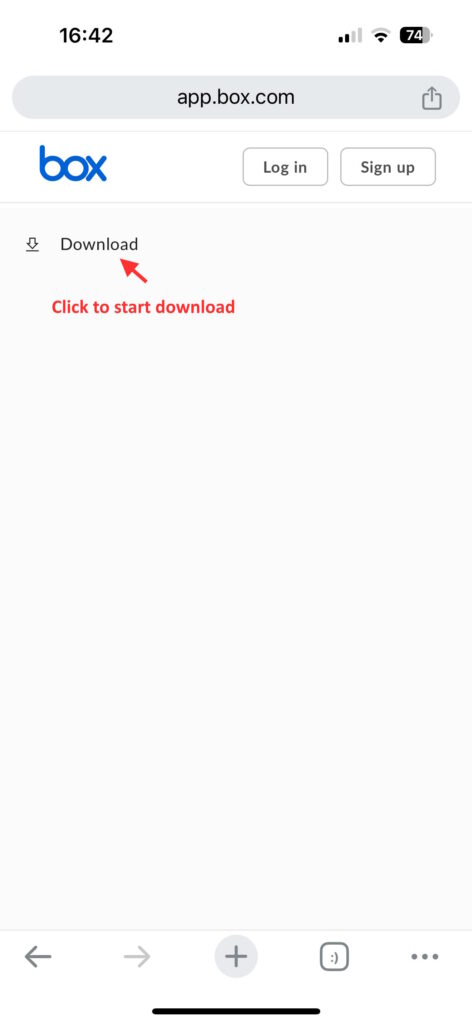
After a pause confirm the download request here
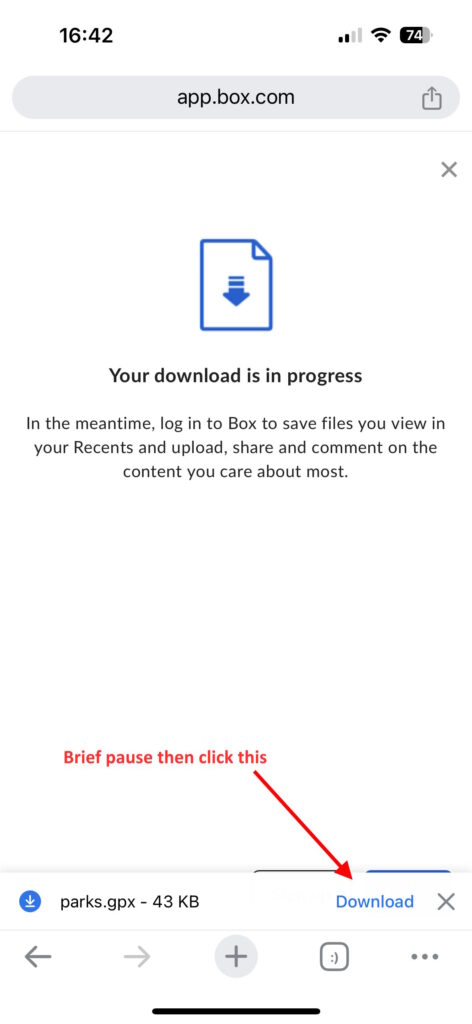
Now ask that it be opened on your device
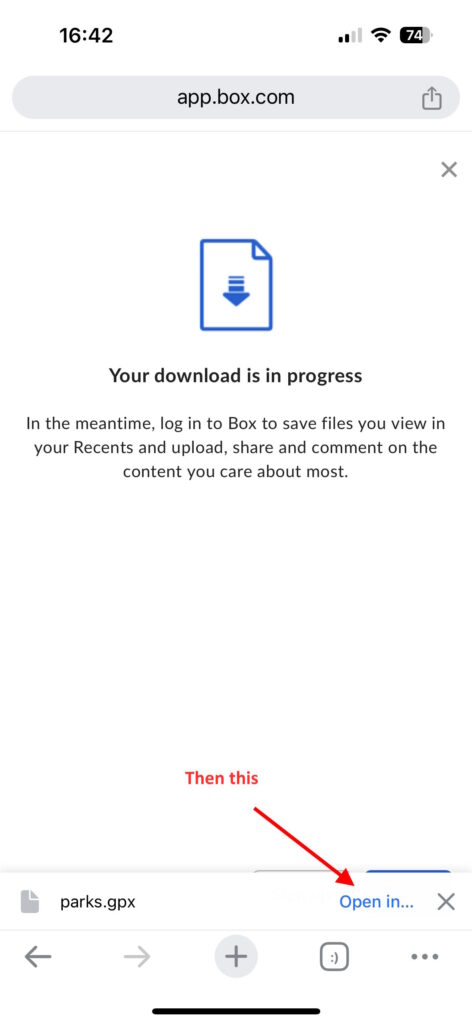
Your device (iphone in this example) will ask you which app you want to open the file with. The apps will be displayed in a row (to get more choices you may need to presss … (3 dots) if the list is too long). In this example we are using GPX viewer.
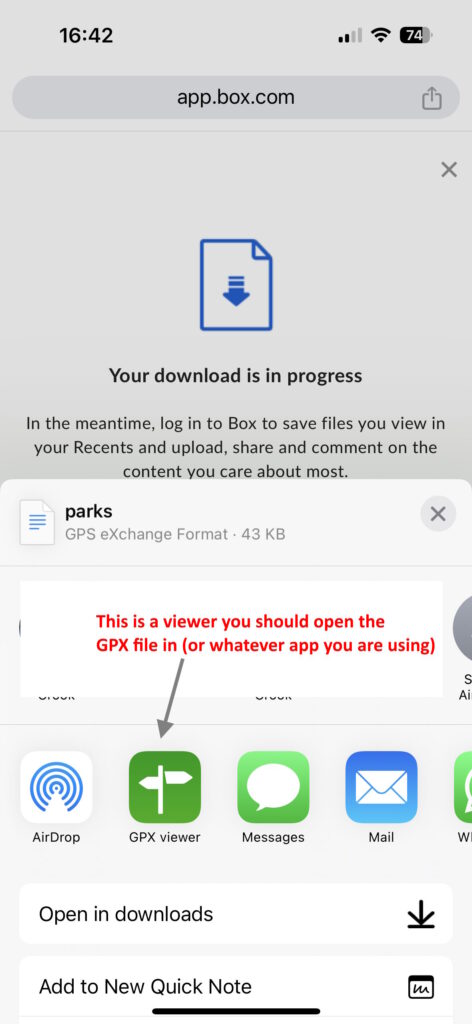
Import it
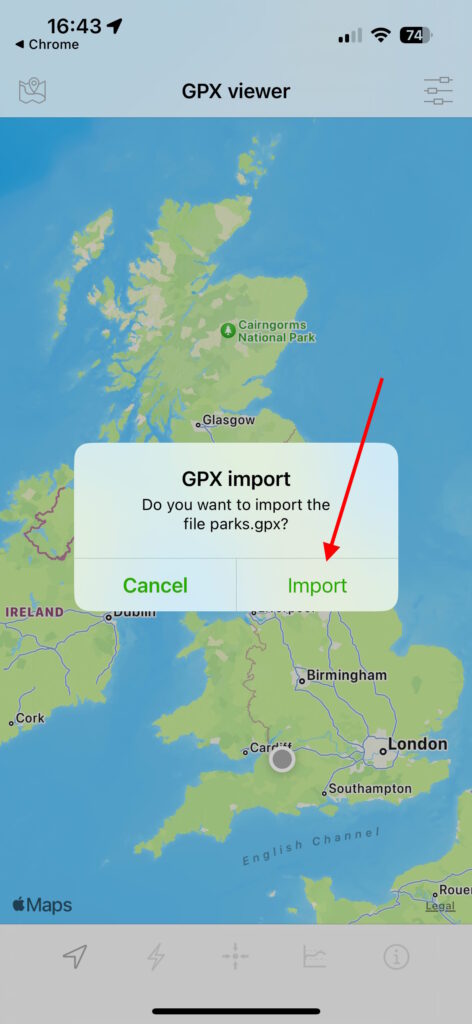
OK should cause the map route to open. If it doesnt then click the green icon top left where you should see it in your stored list of files. Open it from there.
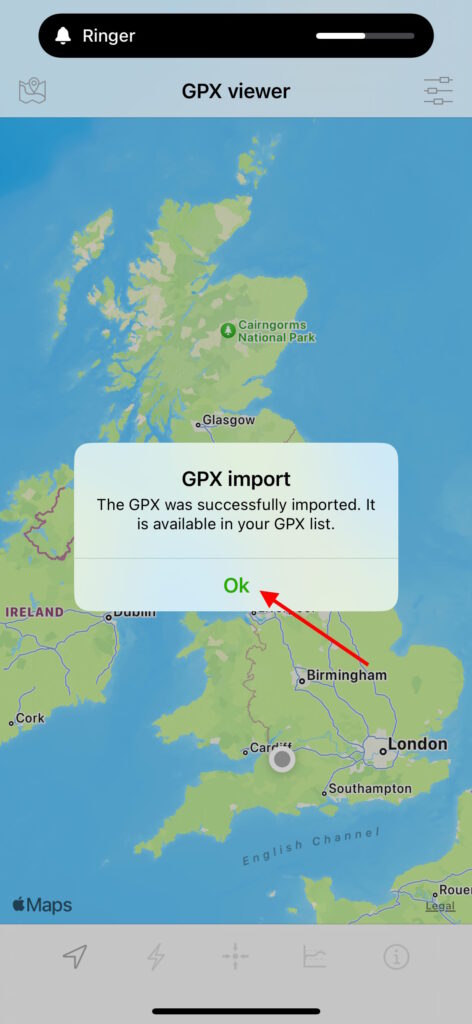
Job done. The GPX route file will now be added to your collection – accessible from the icon at top left of the app. As long as there is a GPS signal for your device you will be able to follow where you are on the map route
Finally, on the app – check the settings (top right icon), particularly to ensure the map shows “your position” on the route